Q: What is the iPhone Tunnel Suite 2.7 ? A: This is a Windows application that enables you to surf the internet from a big computer, like your laptop or desktop, while using your iPhone 3G, EDGE GPRS data connection. The special thing is that you can choose to tether over your USB cable rather than using WIFI. Q: Do you need a jailbroken iPhone? A: In the instruction say something like SSH and Cydia so I say yes. Unfortunately to make it al work, you need to be a kind of geek. Fortunatly I found THIS blog from Austria where they produced a well written manual but unfortunately it is written in German. So I have "tried" to translate it with help of google and myself for our readers. We at IT&T have not tried this instruction, so can not and will not support you if you will have a go.
Please find the original German manual and pictures via benm.at
"Here is the long-awaited guide to iPhone Tunnel Suite 2.7. The iPhone Tunnel Suite allows you to use the iPhone as mobile internet modem, and the iPod Touch as a WiFi antenna - the so-called "Tethering" via cable. It is therefore no need Wifi.
Also it enables you access the file directory of the device via USB cable.
The GUI of iPhone Tunnel Suite 2.7 contains the following:
picture via benm.at
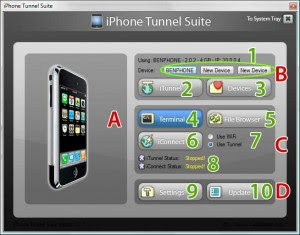 1. Here you can see what "device" it has been detected (iPhone 2G, iPhone 3G or iPod Touch)
1. Here you can see what "device" it has been detected (iPhone 2G, iPhone 3G or iPod Touch)2. In this box you will see all the options: iTunnel, devices (Device Manager), and the device dialing
3. This box contains all the programs and program information
4. Here you can find everything with the ITS itself has to do. ITS settings and update function.
The individual buttons:
1. This may be one of the three default devices can be selected.
2. This button will activate the tunnel for each use via cable is required.
3. Here, the currently selected device
4. That is the Command Line Utility aka Terminal
5. The integrated Filebrowser WinSCP. It can, however, after activation of the tunnel any other program via sFTP 127.0.0.1 used.
6. Tethering is the iConnect.
7. Here you can switch whether via wireless or tunnel will connect. Normally the tunnel.
8. Here is the status of the tunnel and iConnectn displayed.
9. ITS Settings
10. Update program
Preparation (need to be done only once):
iPhone Tunnel Suite 2.7 (on Windows PC):
1. When you first start the ITS 2.7 warns that no device is set (via benm.at).
2. Thereafter, the first device is set (via benm.at).
Here also the WiFi address. If there is no WiFi available zb 127.0.0.2 Register. This field MUST be entered something even if nothing is given.
3. iPhone system password (if not changed, it is usually the default password "alpine")
iPhone Tunnel Suite V2.7 Beta
Download via BenM.at
iPhone:
1. On the iPhone via Cydia to install OpenSSH.
2. BossPrefs to install (so that OpenSSH can be switched on and off, saves battery)
3. Close Cydia, open BossPrefs and OpenSSH off if it is ON.
4. iPhone residual species
Browser (Firefox):
1. Switch Proxy Firefox Addon Download (Download)
After downloading Firefox and using FireFox open the just downloaded. XPI file. Then just install.
2. In Firefox, the multi-proxy switch via open settings Tools> Multi-Proxy Proxy> manage proxies (image)
3. In the now open window on the "Add" button
It opens another window with the proxy settings. Everything in the picture as shown here to register.
4. Then a new Firefox window and open "about: config" to enter. Any security message to confirm. Then in the search "dns" and the value "network.proxy.socks_remote_dns" by double-clicking on the "true" set.
Without Firefox settings:
Internet Explorer and Safari have no such addons and use the general Internet settings. To do this via Start> Control Panel> Internet Options open. In the open Internet Options on the Connection tab switch.
Following on the "LAN Settings" button. Here as in the following screen displayed the settings. These attitudes of the general Internet options must always be added or deleted if there is no "iPhone Internet" be used. Therefore I recommend as an additional browser Firefox!"
HOWTO: iPhone as a modem
1. SSH through BossPrefs turn
2. iPhone Tunnel Suite open
3. The device as desired, select Device. In addition each of the three-button device (Box B)
4. In Box C (see above) "Use tunnel" option, usually it is already selected
5. On "iTunnel" button (Box B)
In Box C should now iTunnel addition Status: "Running!" Stand.
6. Now on "iConnect" button. Among these should now both as a status "Running" are.
7. Now open Firefox and in the lower right status bar of Firefox should now be an area where "proxy: No" stands. Then click and "iphone" option.
8. Firefox should now via iPhone web browsing.
via benm.at
For more user reviews please follow this App Store link
***Looking for an scratch proof iPhone 3G case? Go get an invisibleSHIELD for the iPhone, the strongest protection for your iPhone backed by a 30 day moneyback guarantee, lifetime replacement warranty, and FREE shipping!**
*** Twitter user? If you like this post please promote us and Post a Twitter and I thank you!
Disclaimer: This post is NOT intended to encourage you to unlock phones. All recommendations are carefully written. However, we do not feel responsible for any damage caused by these recommendations
0 comments:
Post a Comment