Or it's not working, so im going to do a full tutorial. I will be showing you how to
get the iso image from a ps1 game then converting into a eboot.pbp. Then i will show
you how to customize it, like when your on the XMB menu.
============================
Requirments:
- A PSP with custom firmware.
- A Windows PC, for the programs needed.
======================
First of all you will be needing a ps1 game disc or an image (iso, bin ccd, img. ect)
To get the ISO image from a PS1 game you will need a program called
"ISO PRODUCER" This program will make a ISO image of the game you inserted.
go ahead and download the program, from:
LINK FOR ISO PRODUCER
When the program has downloaded it will be in a zip file. Go ahead and extract the
files. You will see there is a program in the folder that you extracted, open it.
Now is the time to insert your ps1 game disc. Before you click "make iso" you need
to have a few settings set. Click the configure button and a window will come up
like below, make sure the settings match.
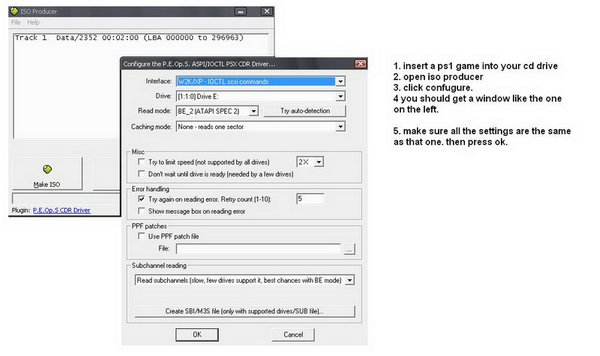
When the settings are the same click ok then "make iso" This make take up to 10 mins.
Once the program has made the ISO image we can continue to the next step.
Now for the next step is to convert into a eboot.pbp file, this is the game format
which will play on the psp console.
For this step you will need a program called "PSX2PSP" it's a free group of programs
which will help you loads, there are harder programs out there to convert ps1 games
but i find this the easiest one to use.
You can download the program from
Go ahead and extract the files. You will find a program inside of that called
"PSX2PSP.exe" Open it and it will ask you if you want it in theme mode or
classic mode, have it on classic and press ok. A window will open with information
to fill in.
For the first selection, select your ISO file. Then your output directory, i would
suggest somewere you know, like desktop. Now you need to find the game Title, so
go through the data base until you come to the game you converted, the rest of the
collumn will fill in automattically.
Now to fill in the rest of the collumn. This is for cuszomizing the eboot for when
your browsing for your game on your XMB.
Icon Image: This is the Icon you will see on the left whilst looking for the game.
The size should be set to "144x80" and be a PNG file.
Background image: This is the background image, pretty obvious. This will be
"480x272" and is also a PNG file.
Information image: NOT INPORTANT
Background Music: This is the music you will hear whilst selected on the game.
This is a AT3 file. I have allready done a tutorial on how to make this file.
you can find it here: http://www.consolespot.net/forums/sh...=9374#post9374
Icon Animation: This is a animation which is in the same place as the "icon image"
file. I do not know how to make these yet but it's a PMF file. I guessing it's
the same file format as a gameboot, soo you will have to search on websites for
custom made ones.
Boot/Warning image: NOT INPORTANT. I would suggest keeping this default but if you
want to change it it's a PNG file with the resolution 480x272.
Finaly, when you've done these settings you can click "convert" and start the
process of making the eboot.pbp. Once the conversion is complete you can move
the file across to your psp. X:/PSP/GAME the game goes inside there, the game
must be in a folder, depending on the game title. for example:
X:/PSP/GAME/Crash Bandicoot 2
Download from IDWS
0 comments:
Post a Comment